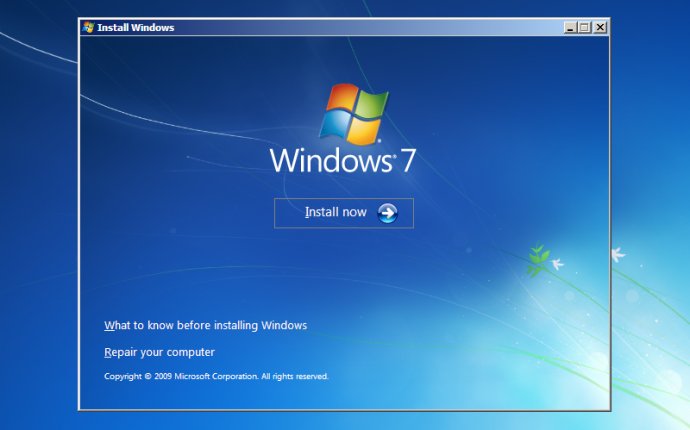
startup repair computer unable to start
All, I am at a loss. I have an HP Pavillion Elite, m9340f, that originally came with Vista and was upgraded to Windows 7 (64bit) Home Premium. Now suddenly it won't boot correctly. Note: There have been no hardware changes for a couple of months. It now starts with the Windows Error Recovery screen.
If I choose Start Windows Normally, it will get to the Starting Windows screen, stay there for a minute, the a Blue Screen flashes for a split second and then it reboots.
If I choose Launch Startup Repair, it shows "Windows is loading files" and after a while with a blank screen, the "Startup Repair" screen comes up and says that "Startup Repair is checking your system for problems..." The screen also states that it is "Attemping Repairs ... Repairing disk errors. This might take over an hour to complete."
After a while, it states "Your computer is unable to start" and a popup window asks "Do you want to restore your computer using System Restore? I select Restore, and the screen says that it is "Attempting repairs". After a while it asks if I want to Restore to a previous spot. It quickly reboots on its own and the cycle begins again. Sometimes, Startup Repair states that it cannot repair this computer automatically. On this popup window, I can have it show the problem details, which are:
Problem Signature
Problem Event Name startupRepairOffline
Problem Signature 01: 6.1.7600.16385
Problem Signature 02: 6.1.7600.16385
Problem Signature 03: unknown
Problem Signature 04: -1
Problem Signature 05: AutoFailover
Problem Signature 06: 1
Problem Signature 07: NoRootCause
OS Version: 6.1.7600.2.0.0.256.1
Locale ID: 1033
At this point I have clicked on the "View advanced options for systm recovery and support" link and the "System Recovey Options" screen comes up. I select "English" and "US" for the keyboard and select Next. The System Recovery Options screen comes up next.
The choices are:
Startup Repair
System Restore
System Image Recovery
Wndows Memory Diagnostic
Command Prompt
If I choose Startup Repair, I fall into the loop described above.
If I choose System Restore, the first of two choices is: "Use recovery tools that help fix problems starting Windows. Select an operating system to repair. If you operating system is not listed, click Load Drivers and then install drives for your hard disks." The second choice is "Restore your computer using a system image that you created earlier." The default choice is the second one.
There is no operating system listed. If I choose to use the recovery tools and click Load Drivers, the "Add Drivers" window pops up, asking me to "Insert the installation media for the device and click OK to selet the driver." With the Windows 7 upgrade disk in the DVD drive, I click OK the files on the DVD show up, but I have no idea which of the "Setup Information" file type to choose. No matter which I try, I get the error "The Specified location does not contain information about your hardware."
If I choose System Image Recovery, I get "An internal error occured. The following information might help you resolve the error: The system cannot find the path specified.(0x80070003).
If I choose Windows Memory Diagnostic, and choose "Restart now and check for problems" it syas that "Windows cannot check for memory problems."
If I choose Command Prompt, it defaults to the X:\windows\system32 directory. If I try to change to the C: drive or look at the C: directory, it get a "The system cannot find the path (or drive) specified" The only other drives that show up are E:, F:, G:, and H: (Note: This are the Smart Media etc. drives). The X: drive is the only hard drive that shows up. None of my files shows up on the X: drive.
In trying to figure things out, I have also come across this repair log:
Startup Repair diagnosis and repair log
-
Number of repair attempts: 1
Session details
-
System Disk =
Windows directory =
AutoChk Run = 0
Number of root causes = 1
Test Performed:
-
Name: Check for updates
Result: Completed successfully. Error code = 0x0
Time taken = 0ms
Test Performed:
-
Name: System disk test
Result: Completed successfully. Error code = 0x0
Time taken = 16ms
Root cause found:
-
A hard disk could not be found. If a hard disk is installed, it is not responding.
I used F8 at bootup to turn off the automatic reboot on errors and recieved the following error message when the machine tried to boot: PROCESS1_INITIALIZATION_FAILED and the Technical information is :*** STOP: 0x0000006B (0xFFFFFFFFC0000020, 0x00003, 0x000000, 0x000000)
Hitting F10 at bootup and going into the BIOS screen, the physical C: drive is seen. Running a full SMART drive test (which took about 3 hours) returned no errors.
Hitting F9 at bootup took me to the test area and the CPU, Memory, Hard Drive, DVD Drive, and Boot Path were also tested and passed.









