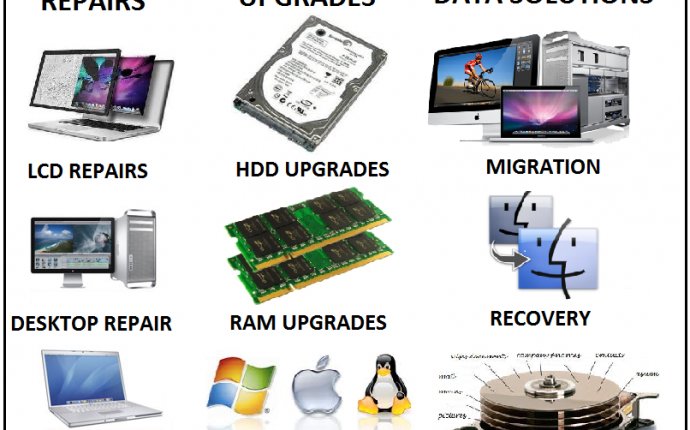
Computer service and repair
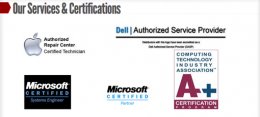 Our Credentials
Our Credentials
MCSE Engineers, Dell Certified Techs, Network + Certified engineers, A+ certified technicians. Collective 65 years of experience. Dell & Apple Authorized Service Location
Diagnostics & Maintenance Services
System diagnostics & troubleshooting, Data recovery, System cleaning and Tune-up, Full system diagnostics, Virus, spyware etc. scan and removal
Repair Services
Hard drive install, RAM memory install, laptop display panel install, Windows or Mac OS install/setup, Dell/Apple warranty repairs, we service all brands
Upgrades and Computer Parts
Memory upgrades, hard drive upgrades, add-on card install/setup (modem, network, WiFi, video) Desktops – System board and processor, Cables and connectors for IDE and SATA drives, AC adapters and power cords, many other upgrades and services
Fee schedule
Posted at service center. Comprehensive diagnostics and tune-up only $49.
Support
Important steps to safeguard your new computer:
1. Record information about your new computer
Mac:
Type command-shift-u to open the Utilities folder, find System Information in that list, and open it. In System Information, there are two pages that are important.The first is Hardware Overview, which contains your computer’s Serial Number and Hardware UUID. The other is the Network overview. It shows for the various interfaces an Ethernet: MAC Address number which is a hardware identifier. For both of these pages, choose File/Print, then the PDF button, then Mail PDF. Address it to yourself at Brown or some other address you can access if there is an emergency.
Windows:
Go to the Start menu, and search for System Information. Open the corresponding program result. Here you will see all the basic information about your computer, from the version of Windows to the model computer you're using. The System result that will also show up under Control Panel is also important, as it contains your Windows Product ID which you will need should you ever have to reinstall Windows.
2. Activate location software
a. Activate the Find My Mac option in the iCloud window of Systems Preferences on a Mac. On the iPad, iPod, or iPhone activate the Find My (Device) app in iCloud settings.
b. Consider buying a Lojack subscription (PC and Mac): it installs a tracking program, and acts as a theft insurance policy.
3. Be aware of sensitive data
If you are working with sensitive data (HIPPA or other) look into the available disk encryption and password protection services available.
4. Back up your work and protect your drive
Make sure your files are in more than one place: any single hard drive can fail without warning. Your best protection against losing work or personal data is to have that data copied in many places. If your computer has a mechanical hard drive, shut your computer down whenever you’re moving it. This protects the delicate read-write heads better than putting your laptop to sleep.
5. Extend your basic warranty
Consider a Safeware Product Protection plan, or an extended warranty from the computer’s manufacturer. If your hardware fails, these can enable service beyond the automatic warranty period, or for damage not covered by the manufacturer (Safeware) or provide international support beyond the basic level (such as AppleCare).
6. Keep your computer dry
Liquid and electricity are a bad combination. Be prepared for drenching weather with a waterproof cover (even inside a backpack, ) and don’t eat or drink near your computer.









